➕Installation
🔗 Installation and Deployment
In this tutorial, we will configure our new website and deploy it to Vercel for free.
Prerequisites
Git, Github Desktop, or GitKraken
Github account
Configuration
Configuring Website
To configure your website, open it in your code editor and find config.ts. Here you can enable or disable anything, change the images or text.
Configuring Text
To change rules or server description, navigate to the text directory. You should see 2 files: aboutus.mdx and rules.mdx. You can edit those to match your server.
Testing
To test how our website looks, you need to start it in dev mode. To start it in dev mode, you need Node.js. If you have Node.js installed, we can continue. Firstly, let's install dependencies by executing npm i into the terminal. After all dependencies are installed, we can execute npm run dev. This will start the website on port 3000, so your website will be available at localhost:3000.
Deploying
Setting up the GitHub repository
I'm using GitKraken, but I will show you the example on the GitHub Desktop since it's free and easier. Let's open the GitHub Desktop and log in (if it prompts us to do so).
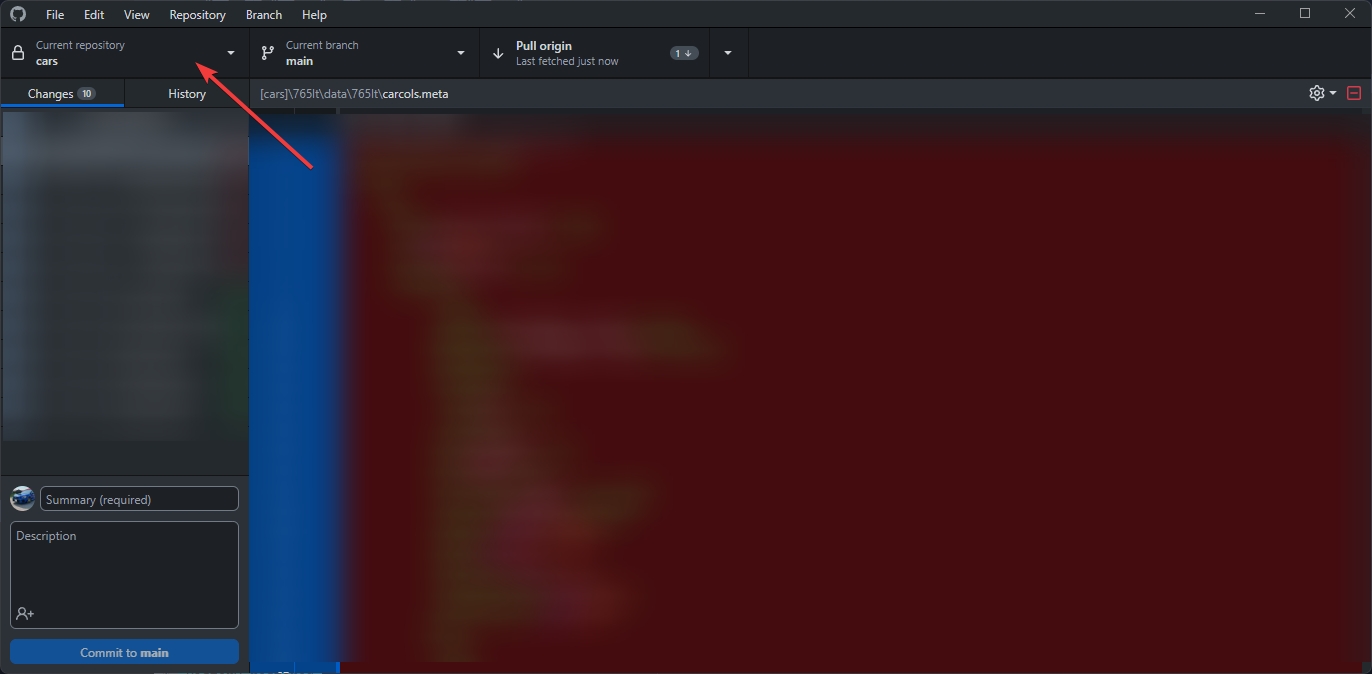
Click on the repository name. In my case, it's "cars".
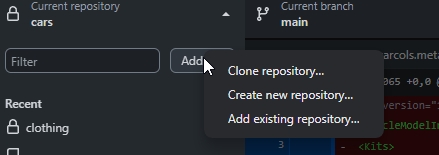
Click "add" and "Create a new repository..."
Now you should see a modal that you need to fill out. Put the Name as anything you want, description is optional, remember to set Local path to something you remember since you will be moving the website files into the folder. No need to set Git ignore and License.
Committing and Pushing the website
When you move all your web files to your new repository, you should see some changes in the GitHub Desktop. Write a Summary and press the Commit to main button. 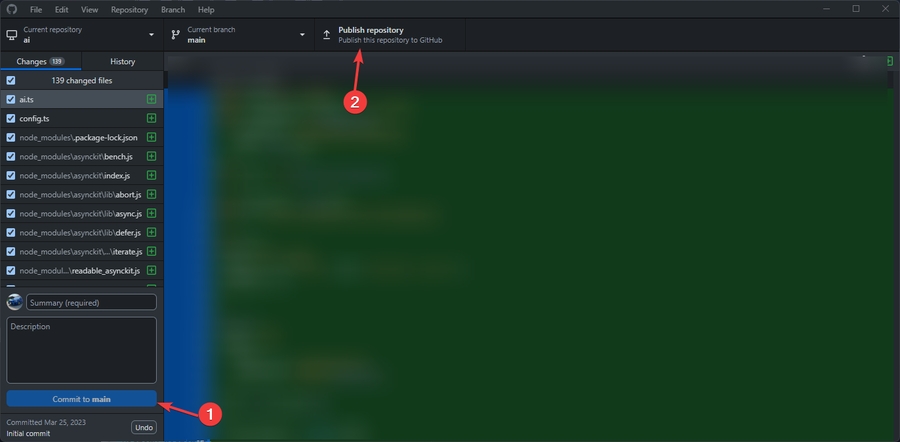
After the committing is completed, click on Publish repository. Set the name to anything and MAKE SURE YOU HAVE CHECKED "Keep this code private". Our work published publicly will be taken down.
Setting up Vercel
Go to vercel.com and log in. You should see something like this. 
Click the Add new button and select Project.
Find your GitHub repository and click Deploy. That's it, you can also set a custom domain. Now, when you edit your config and push to GitHub, it will be automatically deployed.
If you need any help, join our discord and we will help you
Last updated

